prime:vocal can be used as both standalone application and an ARA plug-in. In this article, we’ll give you a brief overview of how to work with the standalone version.
The standalone version of prime:vocal has the advantage of allowing audio processing independently of a DAW project. Analysis data can be conveniently saved as a session (see Session Handling) and the processed files can easily be imported into any DAW. This is particularly beneficial for DAWs that don’t support ARA (such as Ableton Live) and eliminates plug-in dependencies when sharing projects.
Click here for more information on how to use primevocal as an ARA plug-in.
The standalone application is automatically installed in the Applications folder (Mac) or Program Files folder (Windows). After opening the application, there are two ways to load audio files:
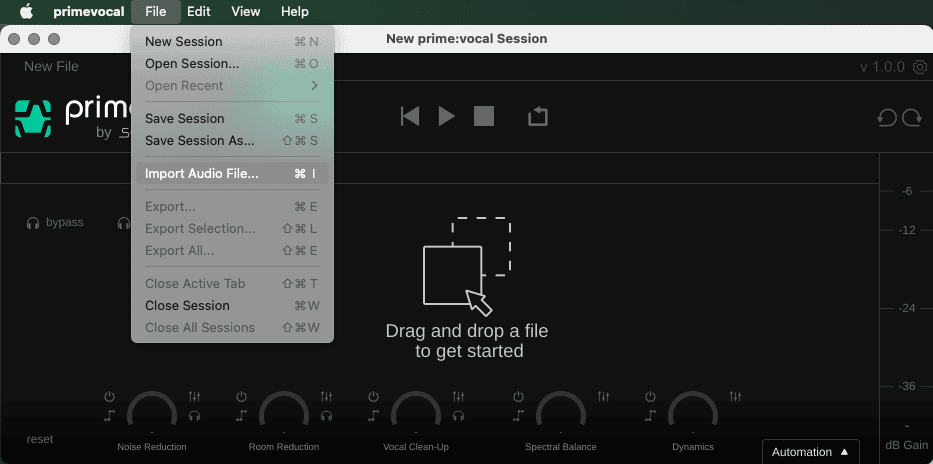
After loading a file, a new tab with the filename is created, and the analysis of the file starts automatically. The progress of the analysis process is displayed in the Track Overview Bar. The analysis process can take some time depending on the length of your file.
Once a certain section of the file has been analyzed, you can begin working on that section and listen to the processing results. Parts that have not yet been analyzed cannot be played back until analysis is completed.
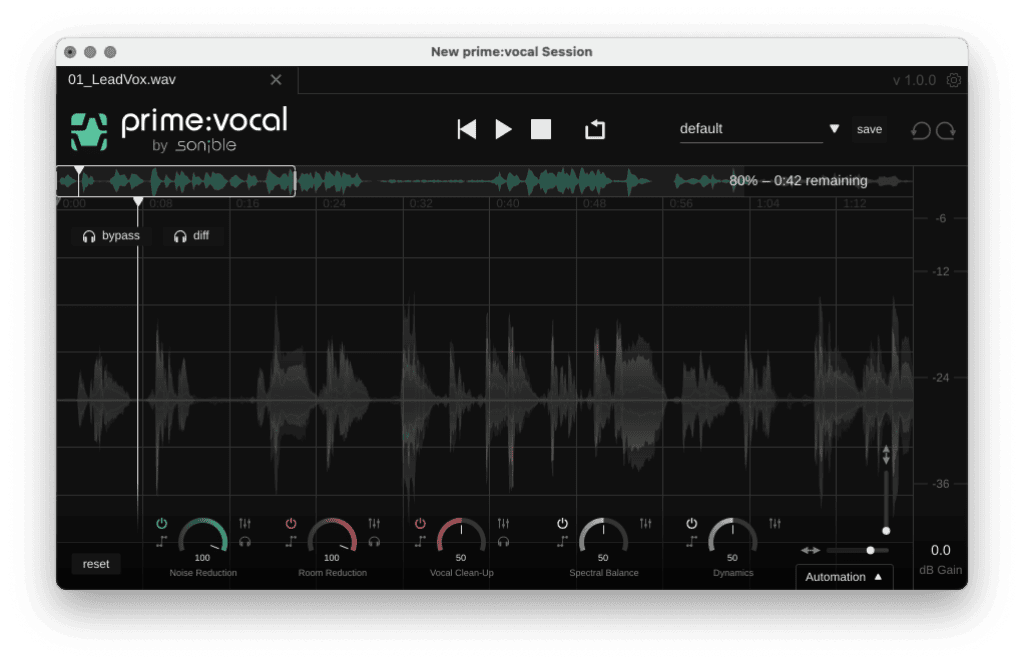
Once you’re satisfied with the results, you can easily export the processed file via the File menu.
In the export dialog, you can specify the export format, a naming convention for the exported file(s) – and you can enable normalization to a specific peak or loudness level.
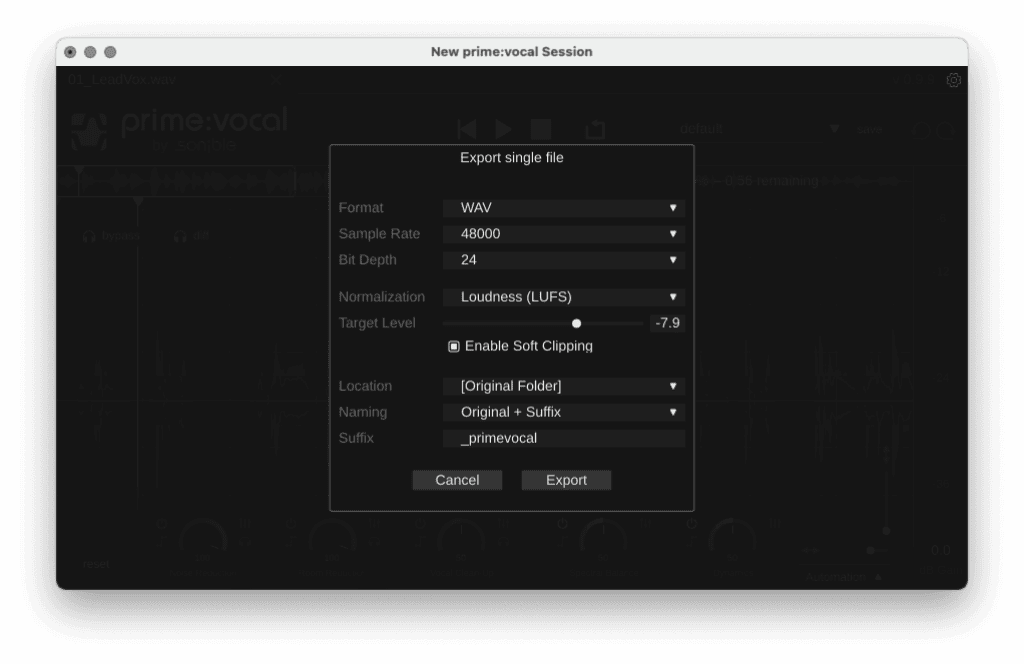
As soon as one or more audio files are imported into prime:vocal, a temporary session is created. If you want to continue working on a session at a later time, you can save the session as a prime:vocal session file (*.pvocproj) under “File > Save Session.”
The session file saves the parameter settings of all currently opened audio files. Besides, all analysis data will be saved to a separate folder called “analysis” next to the session file. If you’re not planning any further editing steps after exporting the files, you can simply close prime:vocal and the temporary session will be deleted.