true:balance is a spectral metering plug-in that comes with a broad selection of genre based references. You can also load up to eight reference tracks to compare your mix with. Let’s see how this is done!
While true:balance can be used as a classical spectrum analyzer, its main strength comes into play when comparing a mix to different spectral references, like the typical spectral distribution of different common genres or the average distribution of multiple reference tracks.
Check out the tutorial video below to learn how to work with reference tracks and the channel data section of true:balance. For more detailed information about the plug-in, download the latest manual.
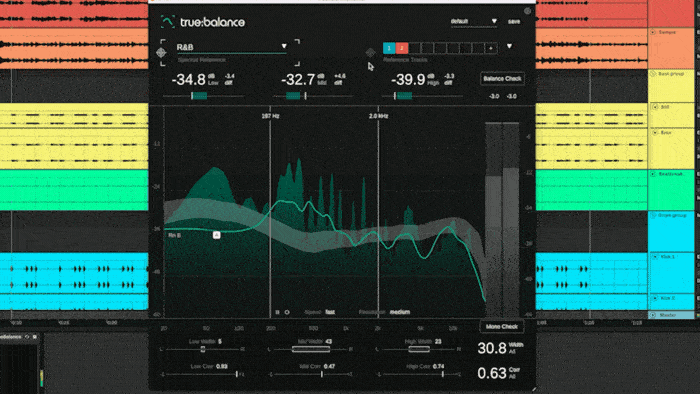
You can display any reference track and the related spectral target zone by clicking the Reference Selector.

Clicking on a reference track number will hide the track and exclude it from the computation of the reference zone. Open the dropdown menu to see file names or to delete tracks.
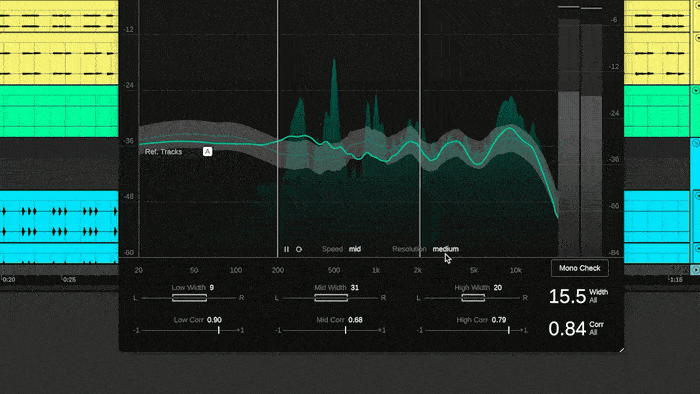
You can change the adaption speed and resolution of the average spectrum and the reference zone using these buttons, as well as re-start or pause the analysis.
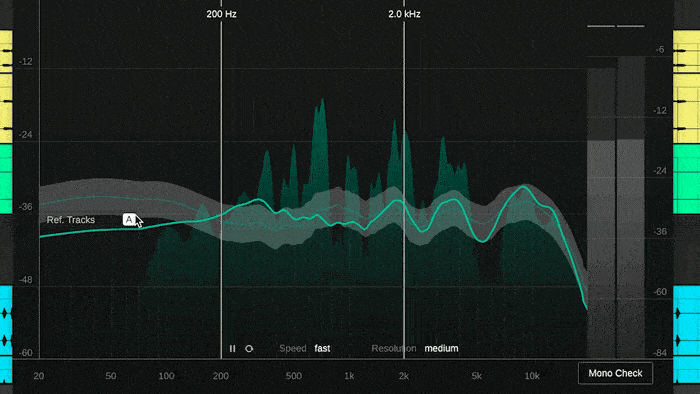
By default, true:balance’s Reference Zone will adapt itself to the level of your input signal. In case you want to hit fixed level values, you can deactivate the Reference zone’s auto mode and move it around vertically instead.
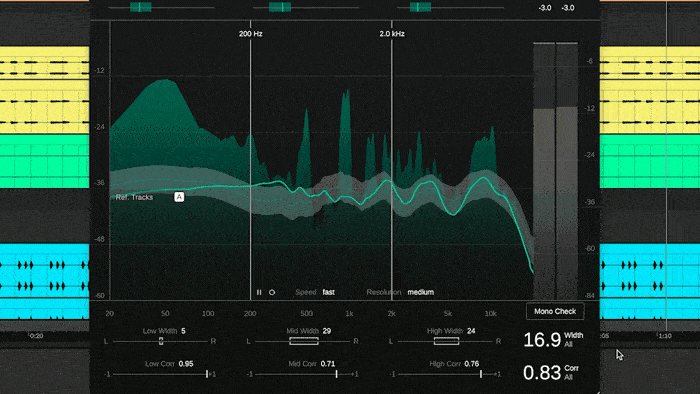
The channel data section focuses on the width and correlation of your track. The Mono check button will pinpoint any potential issues of your mix when it’s played back in mono. true:balance will also display, as an additional yellow line, the filter that would emerge when the signal was converted to mono.