With smart:limit we made readying a track for publishing much easier. You’ll get info and guidance on more than one level. We show you how to work with the genre profile, quality check, publishing targets and reference tracks.
A tool is often best discovered by putting it into practice. That’s why we show you in this tutorial how to use the loudness and dynamics grid with its publishing target by preparing an EDM song and a HipHop track for publishing. You’ll also find step by step instructions further below. For detailed info please download the smart:limit manual.
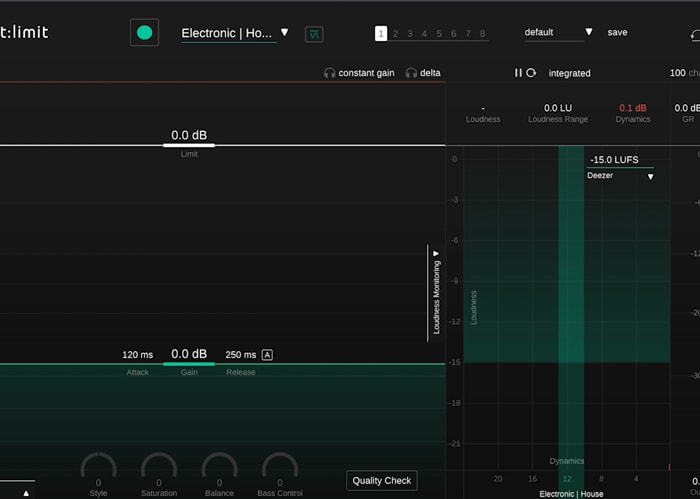
Choose a suitable profile for your mix. In this case it’s an EDM song, so I’ll choose Electronic – House as my profile. A suggested dynamics range will be displayed in the Loudness and Dynamics grid.
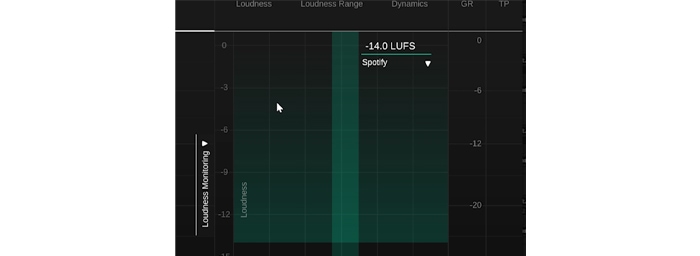
Then, I’ll choose Spotify as my publishing target. A reference loudness of -14 LUFS will be displayed in the grid. To get an accurate readout for my loudness and dynamics values, I’ll start the playback and let smart:limit listen to my signal.
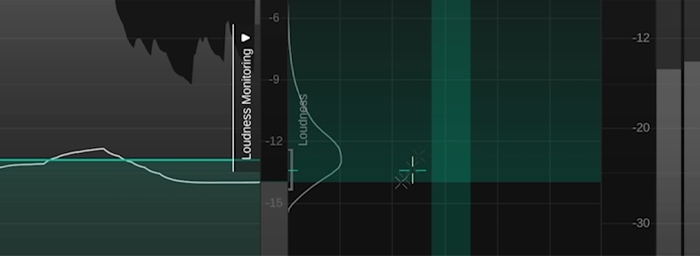
The position of the crosshairs is telling me that my dynamics are a bit high for an EDM track, since it’s positioned left of my suggested dynamics range. My Loudness is already fine for uploading it to Spotify, since I’m above the reference loudness of -14 LUFS.
The interactive Quality Check is guiding me on how to fix the potential issue with my dynamics. It’s telling me to further increase my input gain to make my track a bit tighter. As I move the gain slider, I can see instant changes in the Loudness Grid and Waveform. The Quality Check will take a few moments to re-evaluate the signal.
My final mix has a Loudness of -10 LUFS. This is louder than Spotify’s reference loudness of -14 LUFS, meaning that my track will be turned down by about -4dB during playback. This is not a problem, since every track is normalized to the same perceived loudness by Spotify and a linear negative gain will not lead to any unwanted changes to the sound of my mix.
While it’s not a problem if a track is louder than a streaming platform’s reference loudness, keep in mind that a track should not fall below the reference loudness. If a track is too quiet, most platforms will turn it up – which can lead to unwanted limiting during playback.
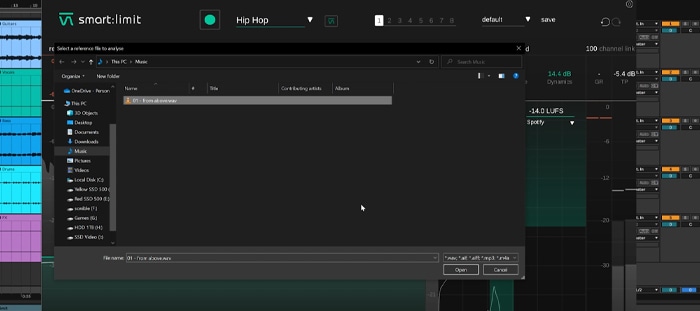
Besides genres and publishing targets, smart:limit also allows you to work with reference tracks. In this case, I’m working on some Hip Hop beats, which should have similar loudness and dynamics levels across the entire album. I’ll select one of the tracks I’ve already finished as the reference track in the Genre Profile dropdown.
After a few seconds of analysis, my reference track’s Loudness and dynamics values will be displayed as target ranges in the Loudness & Dynamics Grid.
If I let smart:limit learn with the reference track selected as the current profile, it will suggest settings that come close to these target values.