Rapidly changing characteristics in a single audio track can be a struggle. smart:EQ 2’s states can help you out though. By taking the example of a dialog, we show you how to use smart states in order to get a specific smart:response for each speaker.
Note: We replaced smart:EQ 2 with smart:EQ 3! The intelligent equalizer now sports two AI-powered functions and was overhauled extensively. smart:EQ 2 remains a maintained and fully-functional plug-in though.
Imagine working on a single track recording of a few different voices with rapidly changing characteristics. A single smart:response will not be sufficient to cover all of them. For situations like these, we’ve introduced the states feature, which allows you to save and recall different smart:responses and automate between them.
Watch the tutorial video to find out how to use smart:EQ 2’s states or find step-by-step instructions below.
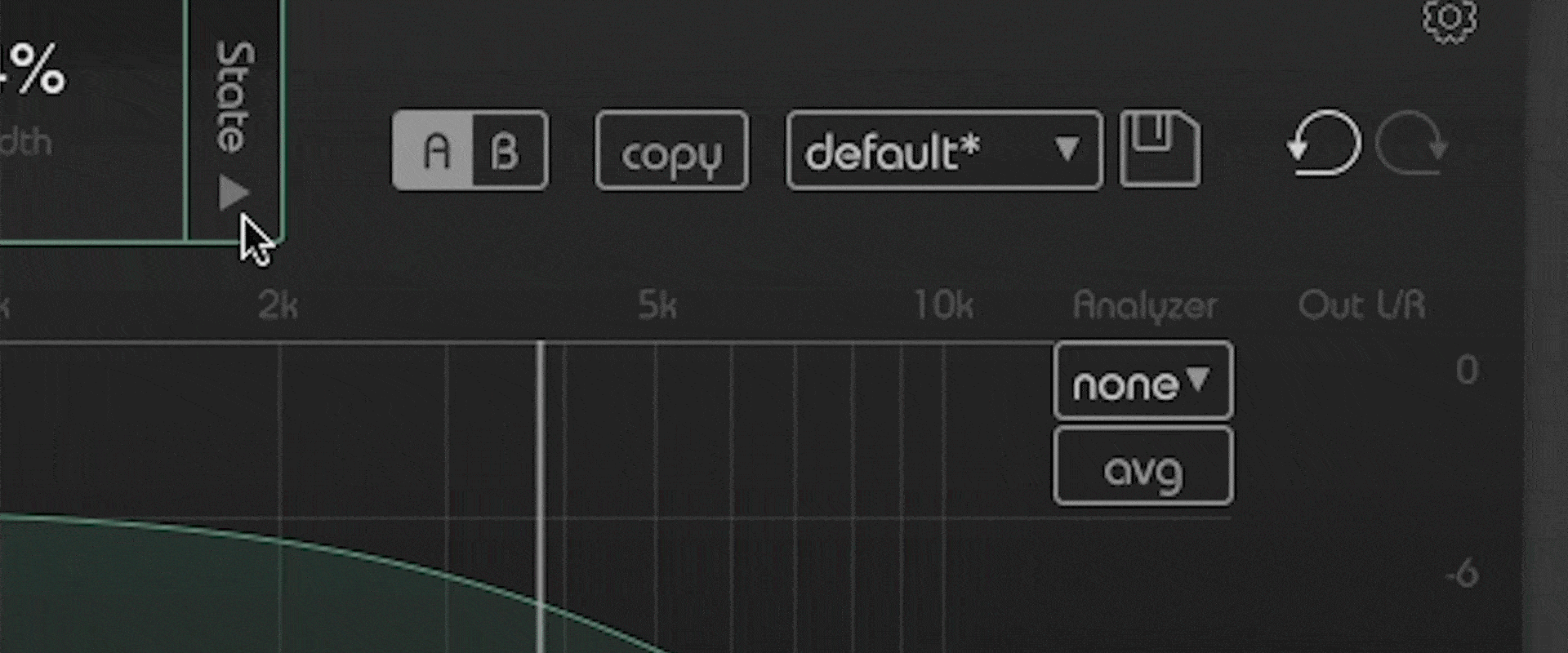
Open the state tab to find 9 slots.
First, gather a smart:response for your first speaker and save it to the first slot.
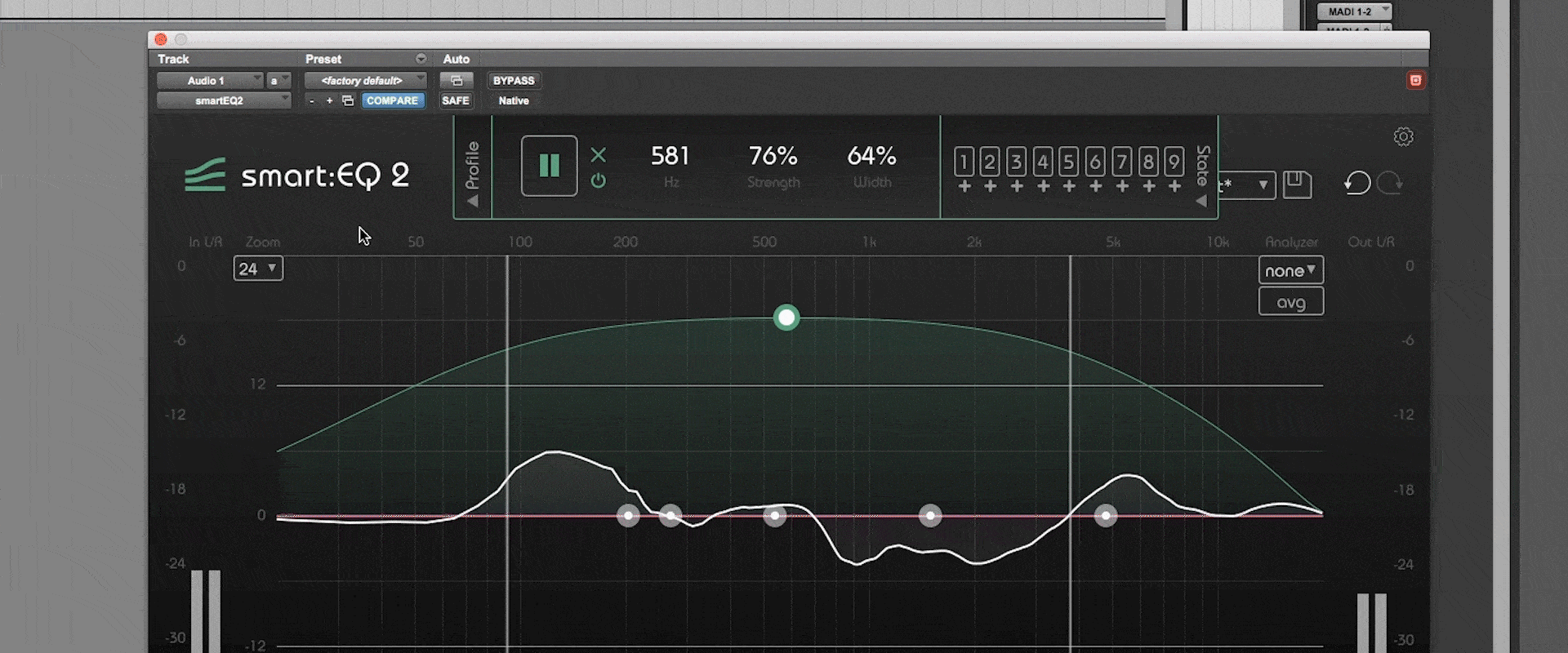
Repeat the process for additional speakers.
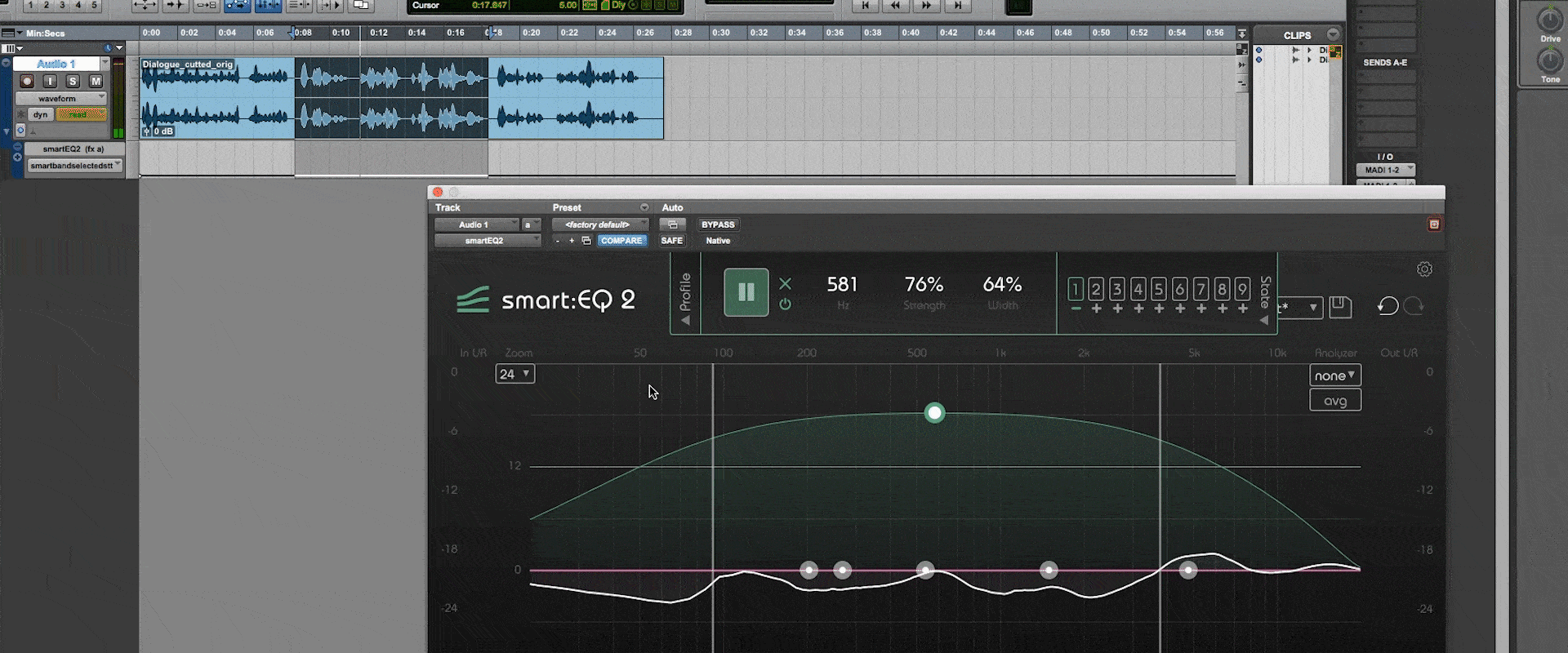
Switch between the states by clicking on them, delete states by clicking on the minus symbol.
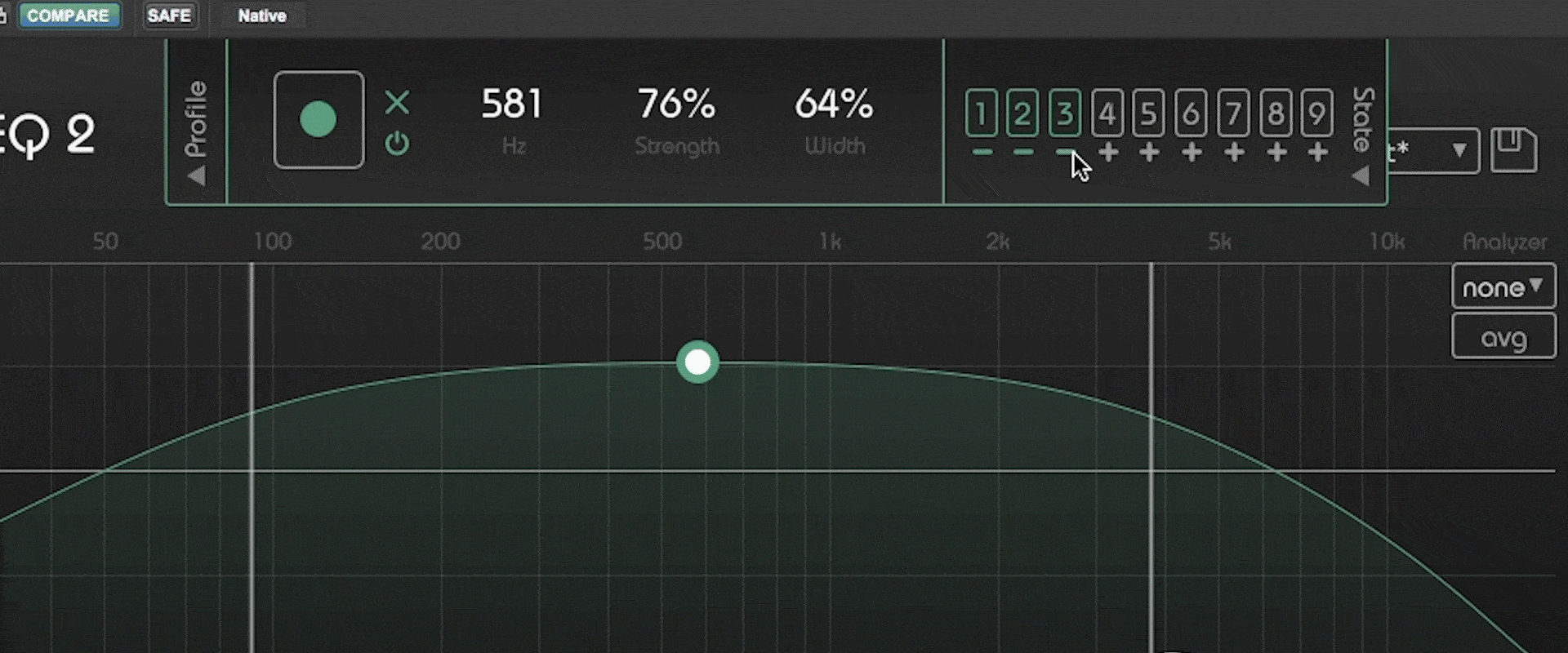
Automate between the states in your DAW of choice.
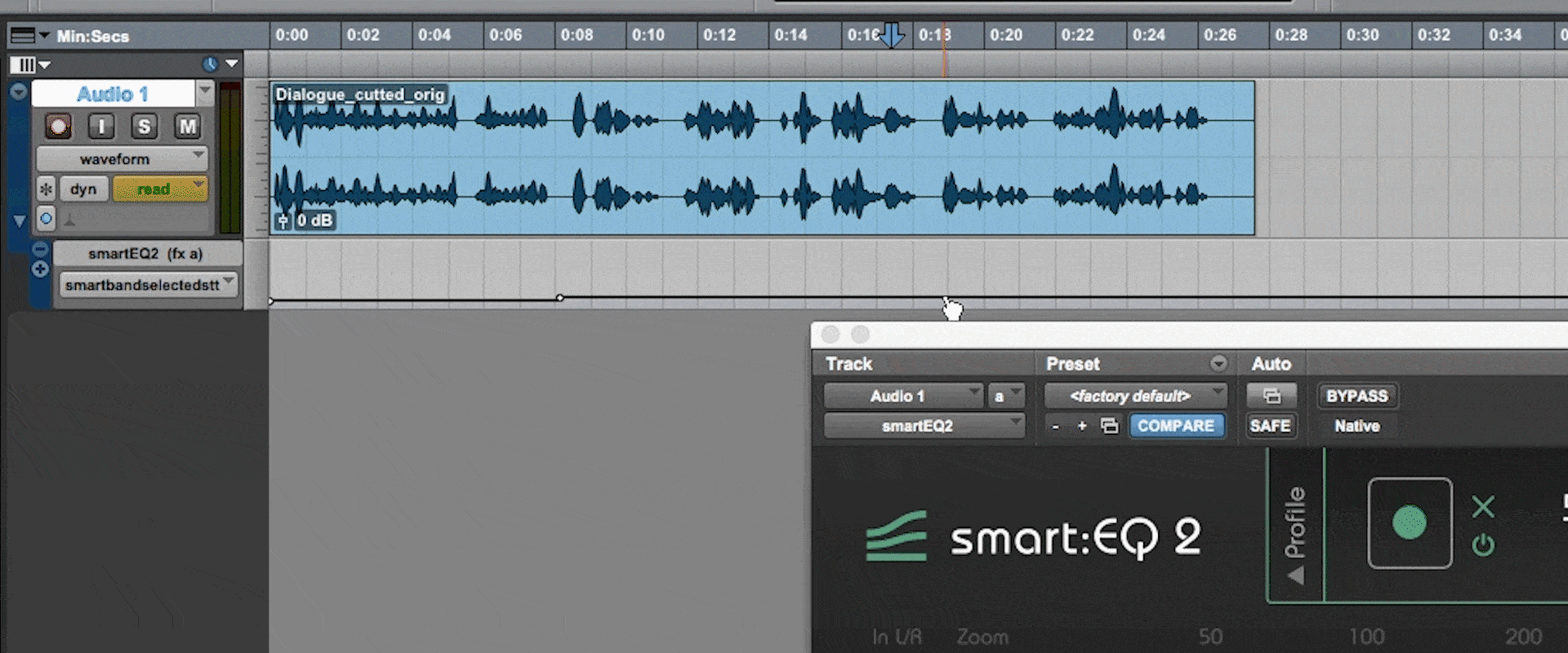
If needed, enable additional states in the settings.
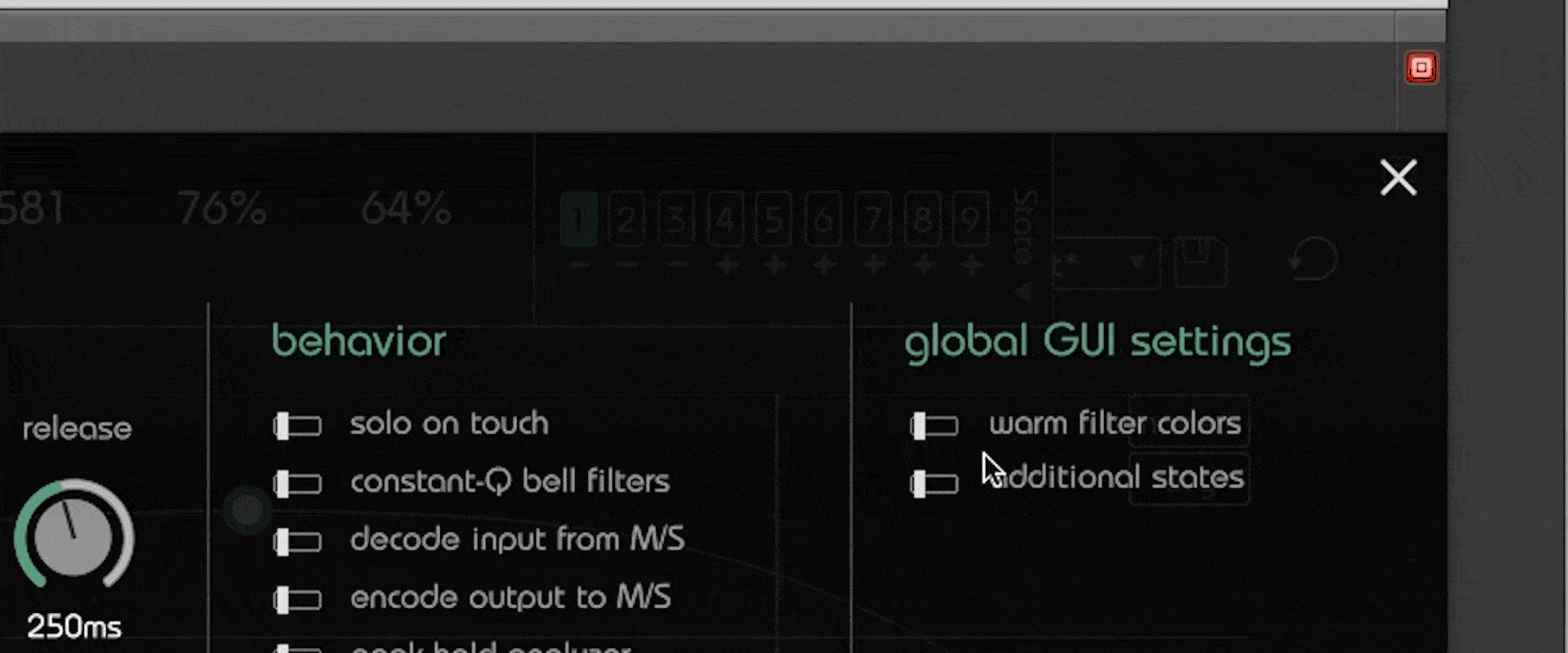
smart states are not only useful when mixing dialogs. Everytime you have a single track with a chorus, bridge or verses sung by different people, smart:EQ 2’s states proof to be very helpful.