You want to change the deep-structure of your reverb’s decay with smart:reverb? We show you how you can modify its temporal and spectral behavior with smart:reverb.
smart:reverb’s AI features create reverb from scratch based on your input signal, but the plug-in also offers extensive controls to modify the reverb’s anatomy. You can change the behavior of the reverb’s decay with two shaping options – the Temporal Shaper and the Spectral Shaper Grid in the Particle Display.
Learn how to use the Temporal Shaper and the Spectral Shaper Grid in the video below or take a look at the step-by-step instructions.
Step 1: Use the Temporal Shaper
Change the time-based behavior of your decay in the Temporal Shaper. For example, you might want a reverb that stays steady at first and then drops off sharply, or one that starts out with a huge drop and then fades out over time. The independent thumbs allow for some quite unusual decay shapes.
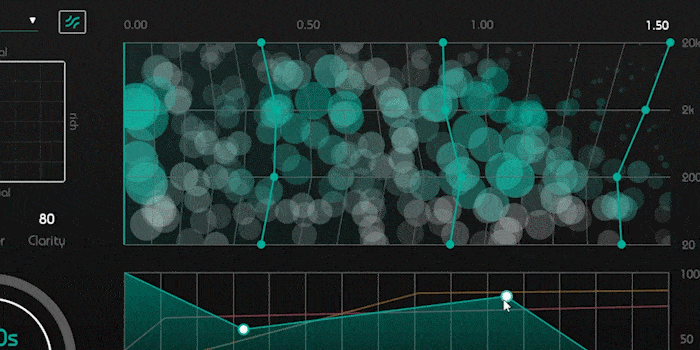
Every change you make in the Temporal Shaper is also reflected in the Particle Display.
Step 2: Use the Spectral Shaper Grid
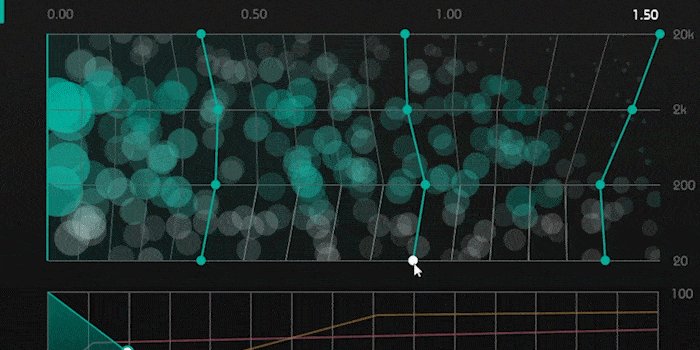
The Particle Display allows you to adapt the decay characteristics in different frequency bands. You just have to drag the spectral shaper lines or thumbs. For example, you can decrease the decay time for the low end and create a sharper decline in the high end.
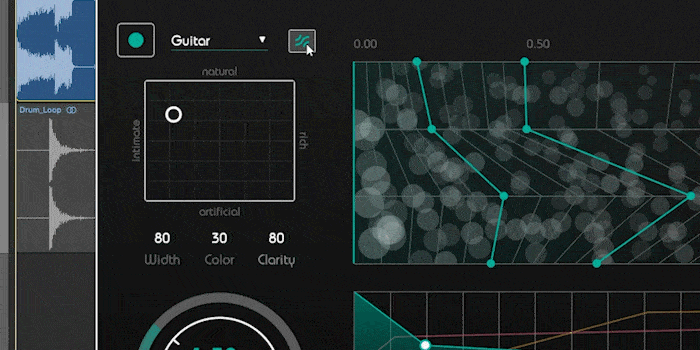
You can always return to the suggested reverb settings by pressing the smart button or by moving the thumb inside the reverb matrix.