smart:limit is packed with features and monitoring options that provide you with guidance and all the insights you need. Check out this tutorial or the respective feature instructions to learn more about these helpful functions.
Like all our smart plug-ins, we’ve designed smart:limit to be efficient and informative as possible. With features like distortion monitoring, two different listening modes, the option to zoom into the scale of the loudness range, channel link and much more, you’ll have everything under control. In the video tutorial and the feature instructions below we show you how to use these features and what kind of info you get by using them.
For more detailed information please download the smart:limit manual.
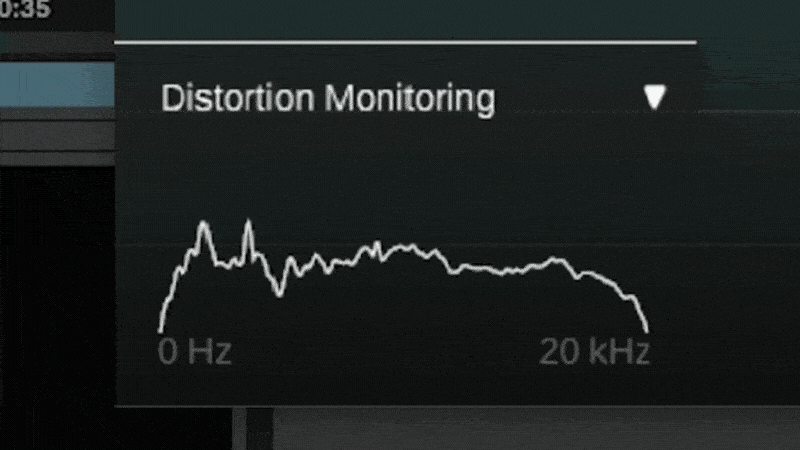
Use smart:limit’s distortion monitoring to keep an eye on the amount of distortion you might be introducing into your signal. The red areas indicate distortion in the different frequency ranges. For genres like rock or pop, a certain amount of distortion is expected when using a limiter. However, high distortion values may become audible as unwanted artifacts. If you are seeing a lot of distortion, reducing the amount of limiting can help.
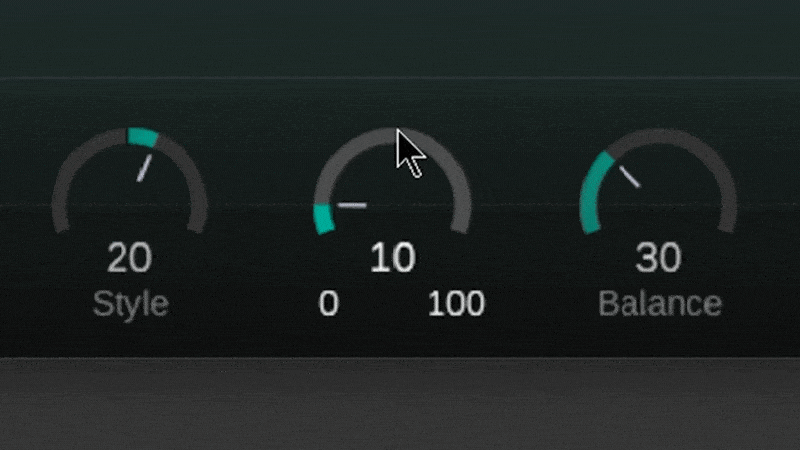
Increasing the saturation deliberately introduces distortion as a creative effect.
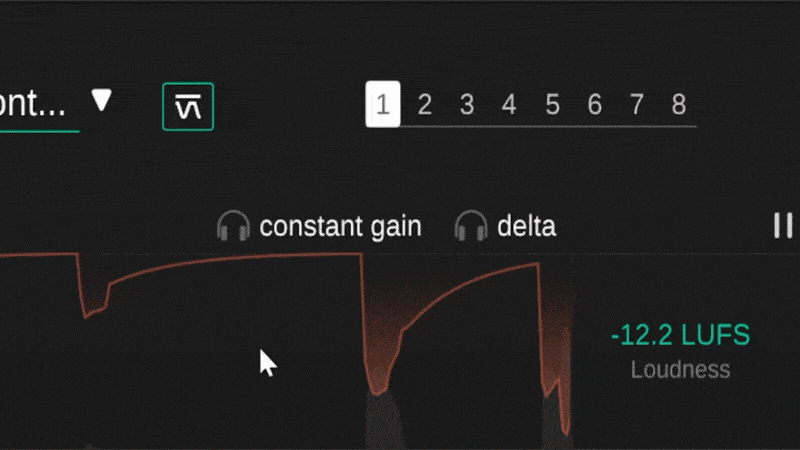
To help you make better informed decisions, smart:limit includes two special listening modes. Constant Gain will level-match the dry input signal with the processed output signal, thereby allowing you to focus on the actual changes in the signal characteristic rather than the increased playback loudness.
Activate Delta to listen to just the signal components removed by the limiting process. This will give you a better understanding of which signal components are being limited.
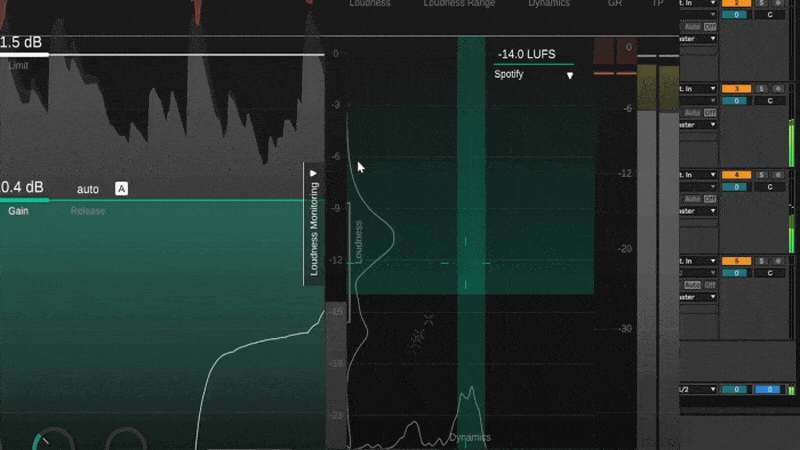
smart:limit comes with a wide range of publishing targets, but you can also set a custom target loudness.
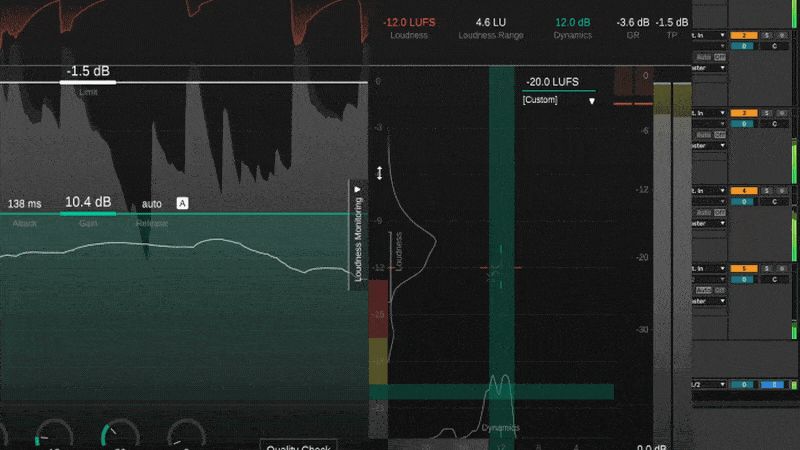
To make working with low loudness values more convenient, change the grid’s loudness range by dragging on the scale.
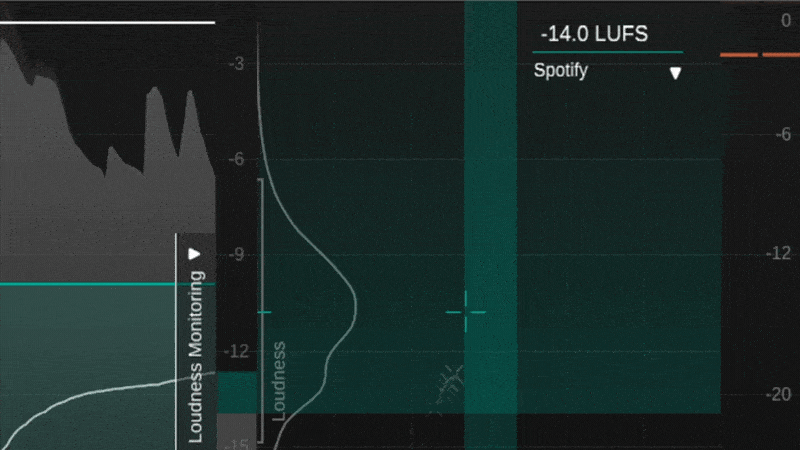
Inside smart:limit’s loudness meter, a small bracket will display the current loudness range.
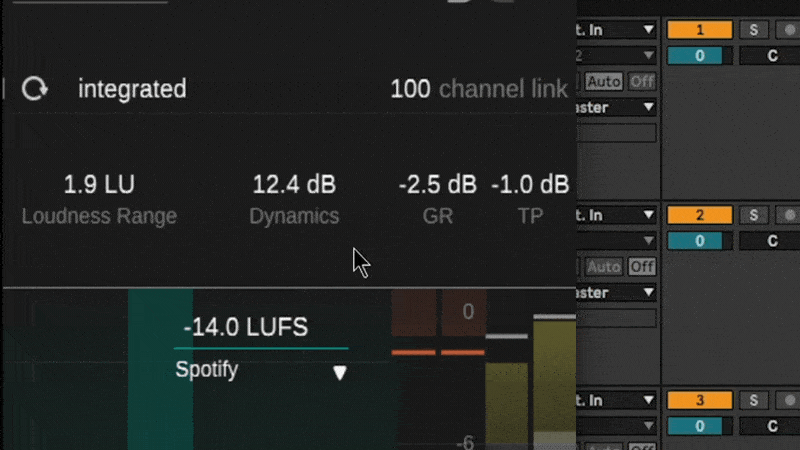
The ‘channel link’ option controls the amount of linking between channels when working with a stereo or multichannel signal. When set to 100, the maximum gain reduction computed for any channel will be applied across all channels. As you lower the value, each channel is increasingly processed independently from the others.
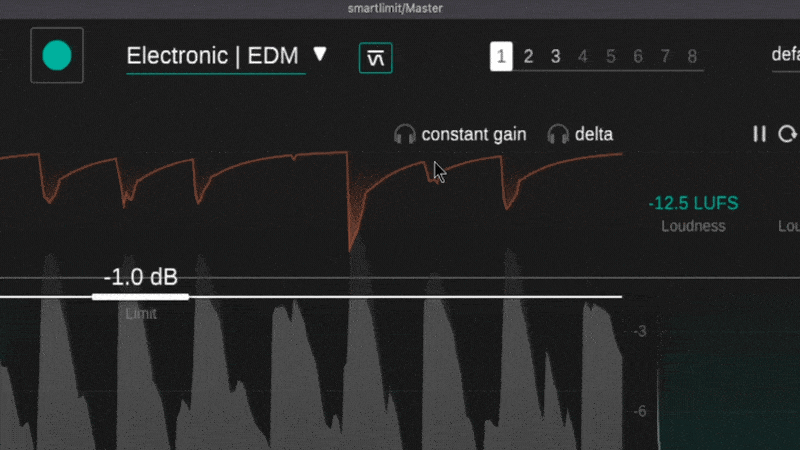
You can compare up to 8 different parameter configurations with smart:limit’s state feature. Dragging copies the settings from one state to the other.