You want to replicate a certain sound – be it warm, soothing vocals or an entire mix? smart:EQ 4 has got you covered with its reference track feature. We show you how you can easily create a profile from a reference track of your choice.
In smart:EQ 4, we’ve added a feature that will enhance your workflow if you are a fan of using reference tracks. If you want your track or mix to sound similar to an existing audio file, you can create a new profile from this file in smart:EQ 4. Using a reference track can be helpful when trying to re-create a certain sound or when working with audio sources that are not covered by smart:EQ 4’s list of factory profiles.
Watch the video tutorial or check out the step-by-step instructions below, in both, we show you in detail how you can generate an intelligent profile based on a reference track and tweak the result with all the options smart:EQ 4 has to offer in order to achieve exactly what you’ve envisioned.
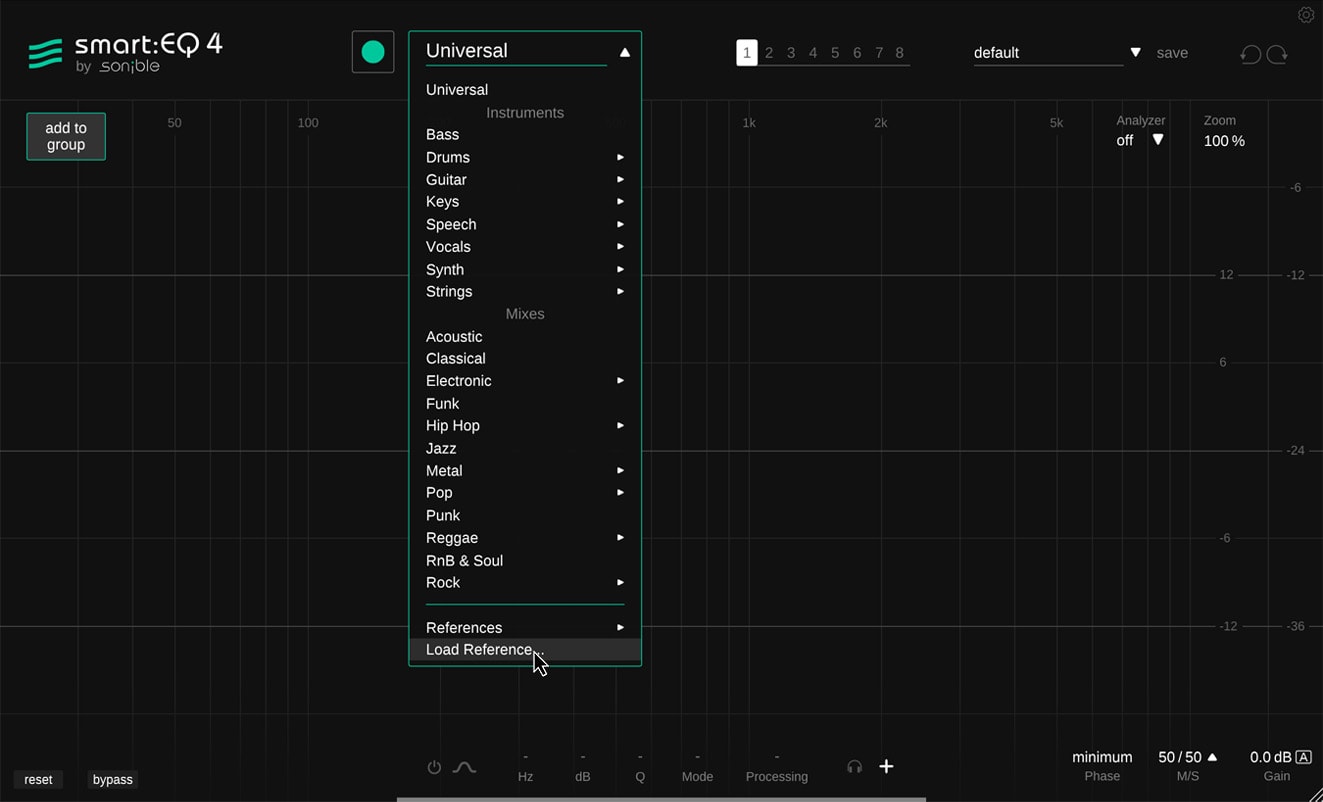
Click ”Load Reference” in the profile drop-down and select an audio file that represents the target sound you are aiming for. Alternatively, you can also simply drag & drop an audio file onto the plug-in window.
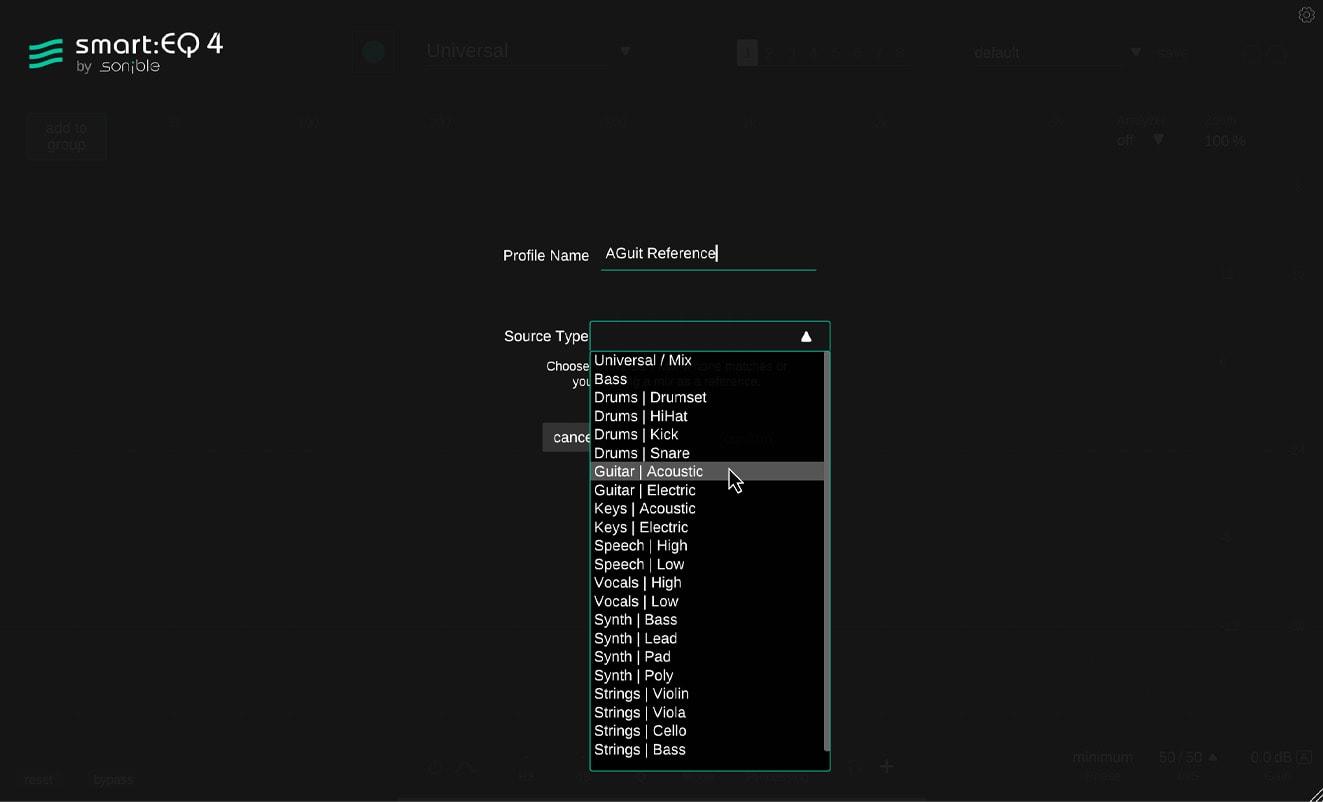
To help smart:EQ 4 optimize its internal processing for the chosen reference, we recommend to let the plug-in know which factory profile most closely matches the characteristics of the chosen reference.
Please note that you will not be able to change the closest matching profile once a
reference profile has been created.
• For instruments or busses, select the best matching instrument profile.
• For any mix, select the Universal profile.
• If no factory profile even remotely matches your reference track, simply stick to the Universal profile.

smart:EQ4’s computed filter curve is very detailed, but rarely produces crazy resonance-inducing gain changes in narrow frequency bands like some competitor products.
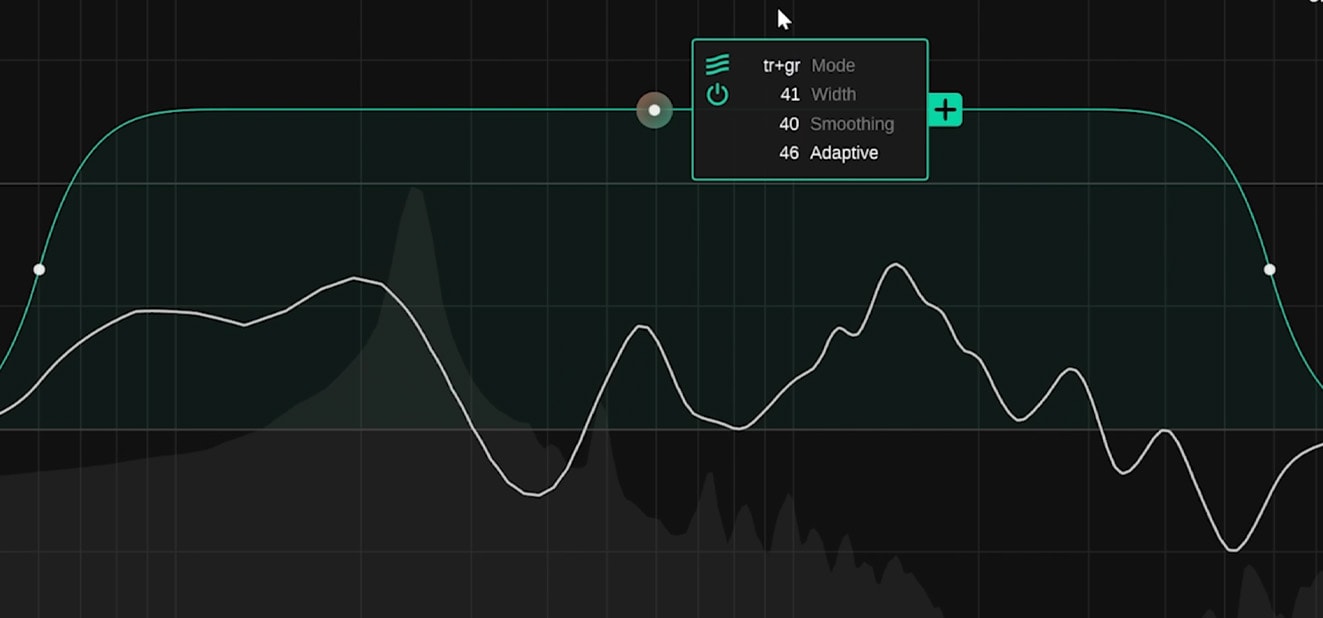
But if you want to change the result, you have a ton of parameters at your disposal. E.g. you can change the smart:filters gain range and frequency range, smooth out sharp extremes or have the smart:filter continuously adapt to the incoming signal. You can even split the smart:filter. And of course, you can always add a static filter to make sweeping changes.