When recording, sometimes you don’t have the luxury of capturing the room information you would need for a perfect mix. The proximity:EQ+ plug-in offers a solution – it enables you to either eliminate or emphasize natural reverb.
How to edit reverb on existing recordings with proximity:EQ+
Moving the master proximity dial of the plug-in in the positive direction eliminates reverb and moves the sound source closer to the listener. On the other hand, turning it in the negative direction will move the sound source farther away. proximity:EQ+ is not a standard artificial reverb effect though. It only enhances the room information already present in the recording, making very natural sounding edits possible.
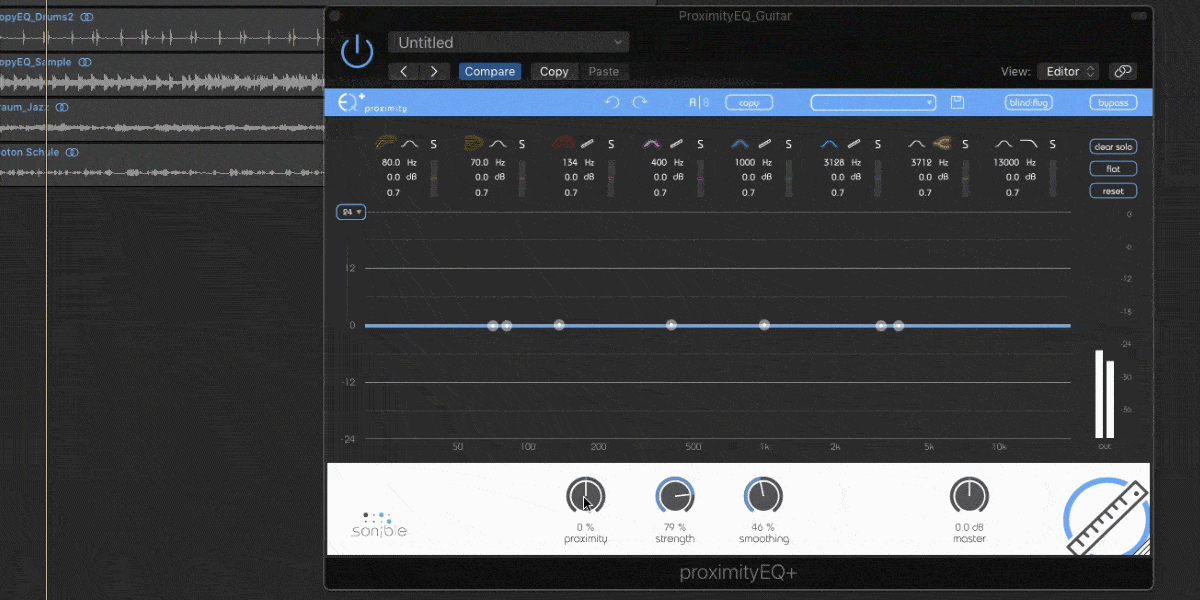
You also can use frequency-dependent proximity settings on each individual EQ band. For example, when you want to add some room information to the recording of the guitar with the global proximity setting, sometimes the whole sound gets kind of washed-out. So, you can pull the plucking sounds closer to the mic again with clicking on the small ruler icon at the corresponding proximity band.
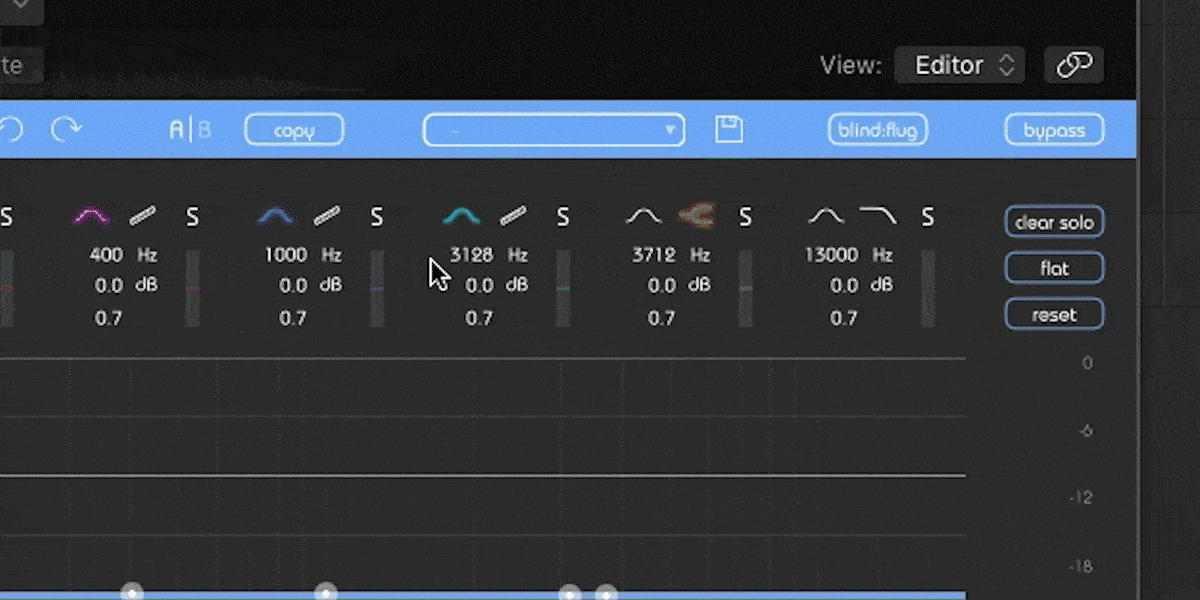
We got the best of both worlds now: The guitar’s tonal parts have some nice reverb to them, while the plucking sounds are still clean and crisp. proximity:EQ+ isn’t only a tool for working on room information, it’s also a high quality linear phase 8-band EQ.