How A.I. works might appear a little elusive. It is true that at first glance it seems kind of baffling what this technology can do in regards to audio mixing and mastering. We shall try to make A.I. a bit more tangible by explaining what’s behind smart:EQ 2, how you can approach it, and by giving you some EQing examples.
Note: We replaced smart:EQ 2 with smart:EQ 4! The intelligent equalizer now spectrally balances both single tracks and entire mixes and sports auto gain, dynamic standard filters,… and much more.
EQing involves many repetitive tasks that can cost a lot of time: listening, finding problematic frequencies, making corrections, listening again … iteration over iteration. When it comes to repetitive tasks in mixing and mastering, A.I. enhanced tools can significantly reduce the time you spend tackling them while also being more precise than is humanly possible. How? Well, we will explain what’s going on as soon as you push the button in order for smart:EQ 2 to analyze and learn from your audio material.
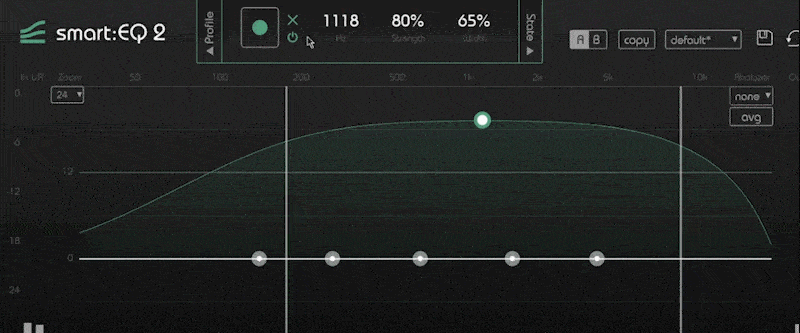
smart:EQ 2 is equipped with the smart:filter; a feature enhanced by A.I. technology. Roughly speaking, this is what happens when you activate it: The smart:filter analyzes and compares the energies in different spectral regions of the incoming audio signals and then learns from the temporal and spectral patterns created by these energies.
The decisions as to which frequencies are perceived as disturbing (such as unwanted resonances) or which are in need of a boost, are based on quite complex psychoacoustic models as well as correcting variables that years of mixing experience have shown to be crucial. After taking all this into account, the A.I. technology in smart:EQ 2 then generates a tailor-made curve that creates a natural sounding balance.
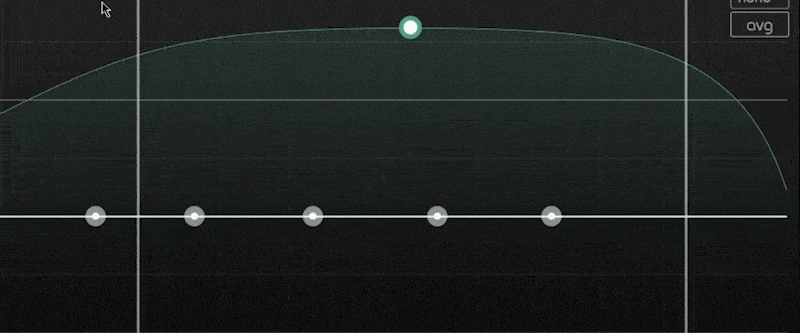
Since individual creativity is what truly characterizes music, nothing is set in stone when using the smart feature. It doesn’t ruthlessly force changes upon your audio material– instead it makes a suggestion, if you will, and every adaption made by the custom-generated curve is reversible. A vast number of tests have shown though that most of the time the results of smart:filter are comparable to the equalizing efforts of professional audio engineers.
There are many approaches to using smart:EQ 2, but two stand out:
Using the smart:filter feature as a tool to tackle the EQing grunt work before getting creative. For some, just creating a natural sounding balance is enough – depending on the quality of the audio material and their overall goal. Others however, want to achieve a tonal balance of their audio material as a basis for creative adaptions; like preparing a well-crafted blank canvas on which a painter can then work. The short time in which the smart:filter corrects tonal imbalances and therefore creates “a perfect canvas” is unprecedented – it needs only a few seconds of analyzing to learn and create this curve.
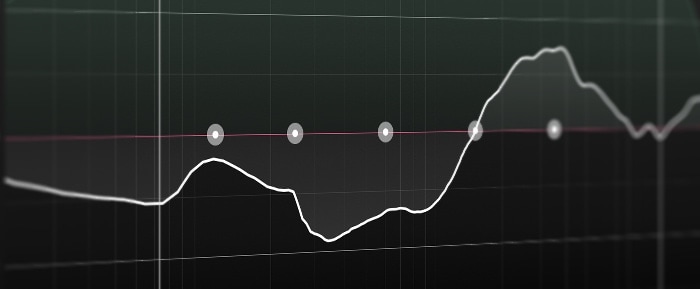
The other common approach is using smart:EQ 2 as a fine-tuning instrument after you have done the initial equalizing and creative work. Imagine after having just cooked an impressive meal and then putting it on a plate, smart:EQ 2 joins you in the kitchen and makes sure that the final presentation of your work is perfect. Since, the audio plug-in exceeds human precision, it’s fine-tuning abilities are the best possible.
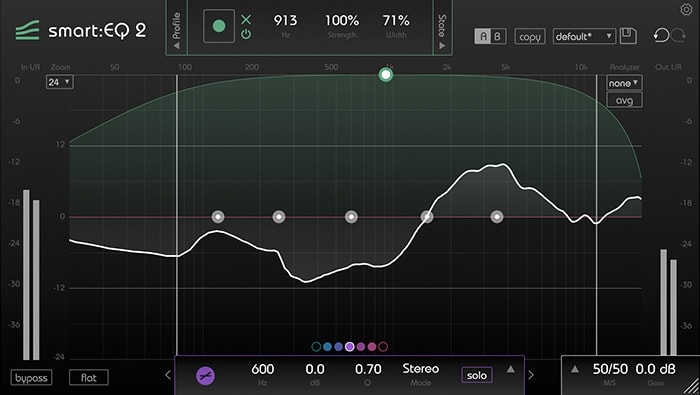 Vocals often tend to sound muddy. In order to give them some desired brilliance, you would have to take out a bit of low midrange and give the upper midrange a boost.
Vocals often tend to sound muddy. In order to give them some desired brilliance, you would have to take out a bit of low midrange and give the upper midrange a boost.
Making these changes manually in the low midrange can be tricky and keeping a balance is the key. Removing too much can result in a loss of body but removing too little keeps it muddy. Here, smart:EQ 2 (set on the speech profile) takes out only the problematic frequencies with incredible precision.
Any lack of presence is corrected by making changes in the upper midrange. smart:EQ 2 gives this region a boost to add clarity and missing presence.
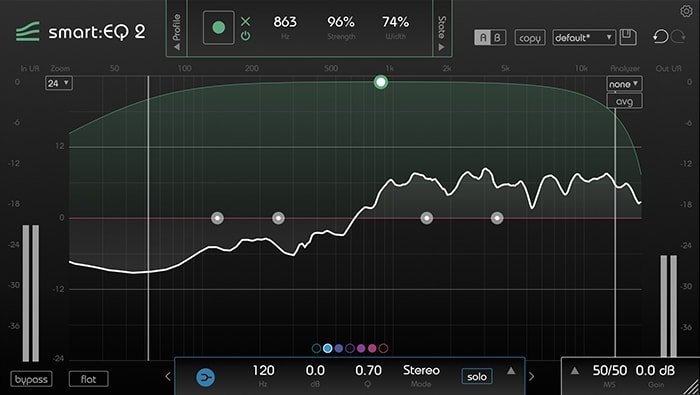 Sometimes a guitar sounds muffled and dull; suffering from an overall spectral dysbalance. The goal is to achieve a spectral balance.
Sometimes a guitar sounds muffled and dull; suffering from an overall spectral dysbalance. The goal is to achieve a spectral balance.
Manually you would have to use a tilt filter (which can be too abrasive) and a couple of bell filters to fix the problematic regions.
In order to get rid of the dull sound and gain presence as well as brilliance, smart:EQ 2 (set to the acoustic guitar profile) boosts the regions from 5kHz to 20 kHz. In doing so the plug-in adds air and sparkle to the audio material. smart:EQ 2 reduces anything too boomy sounding by pulling out the problematic frequencies in the low midrange but keeping the body of the sound which is at 200 Hz.
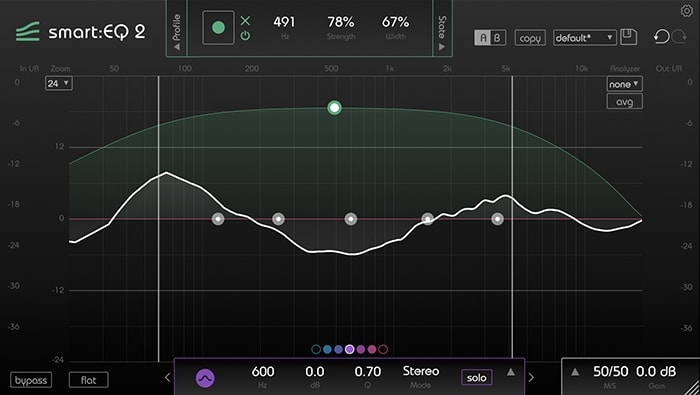
When your bass drum sounds very thin, the snare is too weak and there is an overall hollow sound, you are facing a very common problem. The goal here is to add punch to the bass and attack to the snare.
smart:EQ 2 (set on bass drum profile) boosts the region of the bass (60 Hz to 100 Hz) thereby giving it more punch. Problematic frequencies in the low midrange are causing the muddy, hollow sound of the bass and snare. smart:EQ 2 removes these frequencies which tend to clutter up a track.
The weak attack of the snare is caused by frequencies in the upper midrange (2k to 4k) being too low. By giving them a boost, smart:EQ 2 (set on snare drum profile) accentuates the snare’s attack.
smart:EQ 2 offers a smart:filter feature that creates specific tonal balances for most common instruments and audio applications: Profiles. By using a profile, you create a more characteristic spectral balance for the chosen instrument. Besides predefined factory profiles, you can also generate and save custom profiles that perfectly suit your mixing style.